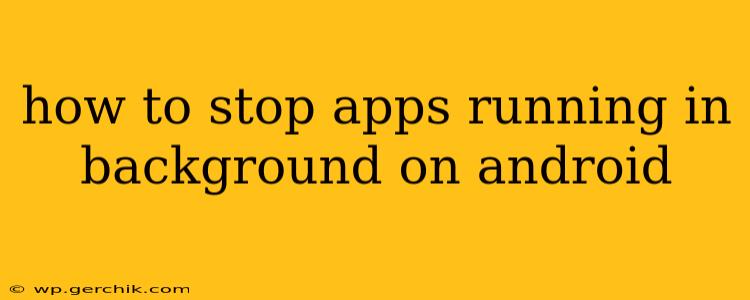Android's multitasking capabilities are a boon for productivity, but constantly running background apps can drain your battery, consume data, and even impact performance. Learning how to manage these apps is crucial for optimizing your phone's efficiency and extending its lifespan. This guide will walk you through various methods to control background app activity on your Android device.
What are Background Apps and Why Control Them?
Background apps are applications running in the background without you actively using them. They might be fetching updates, syncing data, or listening for notifications. While some background activity is essential for functionality (like receiving messages), excessive background processes can negatively impact your phone. This can manifest as:
- Reduced battery life: Apps constantly working in the background consume significant battery power.
- Increased data usage: Background data synchronization can quickly eat into your mobile data allowance.
- Slower performance: Too many background processes can bog down your device, leading to lag and freezes.
- Privacy concerns: Some apps might collect data even when you're not actively using them.
How to Stop Apps Running in the Background on Android: Methods & Strategies
There are several ways to manage background app activity on Android, ranging from simple tweaks to more advanced settings. The best approach depends on your Android version and device manufacturer.
1. Force Stop an App
This immediately stops an app's activity, including background processes. However, the app will likely restart the next time you use it.
- Steps: Open your phone's Settings, go to Apps, find the app you want to stop, and tap Force Stop.
2. Restrict Background Data
This prevents an app from using mobile data in the background. It still allows Wi-Fi access, which might be useful for syncing data while connected to a stable network.
- Steps: Navigate to Settings > Apps > [App Name] > Mobile data & Wi-Fi > Background data and toggle it off.
3. Disable Battery Optimization
Android's battery optimization feature restricts background activity for certain apps. Disabling this for apps you frequently use might improve their responsiveness but could also impact battery life.
- Steps: Go to Settings > Battery > Battery optimization. Find the app and change its setting to "Don't optimize".
4. Manage App Permissions
Restricting permissions can limit an app's ability to run in the background. For example, denying location access might prevent an app from constantly tracking your location.
- Steps: Go to Settings > Apps > [App Name] > Permissions. Carefully review and adjust permissions as needed.
5. Use Android's Built-in App Management Tools (Android 10 and above)
Newer Android versions offer more granular control over background processes. Look for settings related to "App Standby Buckets" or similar features to categorize apps based on their background activity level.
- Steps: Explore the Apps section in your device's Settings. Specific options vary across Android versions and manufacturers.
6. Use Third-Party Apps (Use with Caution)
Several third-party apps claim to manage background processes, but proceed with caution. Ensure you download apps from reputable sources to avoid malware or performance issues.
Which Apps Should You Prioritize?
Focus on apps that consume significant battery power or data. Check your device's battery usage statistics (usually found in the Battery section of your Settings) to identify power-hungry applications.
How Often Should I Check and Manage Background Apps?
Regularly reviewing your background apps, perhaps weekly or bi-weekly, is a good practice. This allows you to identify and address any apps consuming excessive resources.
Can I Completely Stop All Background Processes?
No, completely disabling all background processes is generally not recommended and might affect essential app functionality. It's better to focus on managing specific apps rather than attempting to shut down all background activities.
By employing these strategies, you can gain more control over your Android device's background processes, resulting in improved battery life, performance, and data management. Remember to always prioritize security and only download apps from trusted sources.