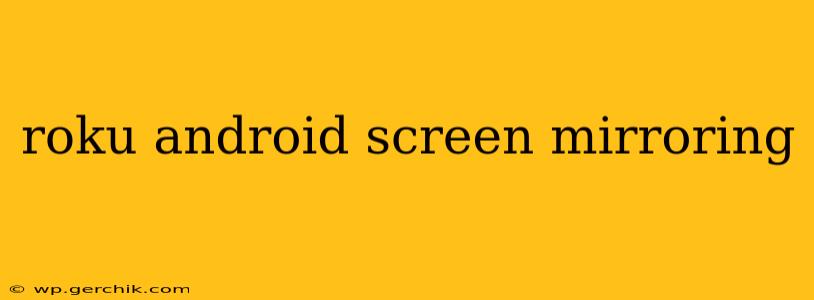Screen mirroring allows you to effortlessly share your Android phone or tablet's display on your Roku-enabled TV. This opens up a world of possibilities, from sharing photos and videos with friends and family to presenting work projects on a larger screen. However, the process isn't always straightforward, and there are several factors to consider. This comprehensive guide will walk you through everything you need to know about Roku and Android screen mirroring, addressing common questions and challenges along the way.
What is Screen Mirroring?
Screen mirroring, also known as screen casting, is the process of wirelessly displaying the screen of one device (like your Android phone) onto another device (like your Roku-connected TV). It allows you to see everything on your phone's screen – apps, games, videos, presentations – mirrored onto your larger television. This is different from simply streaming content from an app; screen mirroring reflects your entire device's display.
How to Screen Mirror Your Android Device to Roku
The process of screen mirroring from Android to Roku varies slightly depending on your Roku device model and Android version. However, the basic steps generally remain the same. Roku doesn't have a built-in screen mirroring function for all devices in the same way some Smart TVs do; it usually relies on the Android device initiating the mirroring process. Here's a general overview:
- Ensure Compatibility: Confirm both your Roku device and your Android phone or tablet support screen mirroring (often referred to as "Wireless Display" or "Miracast"). Not all older Roku models support this feature. Check your Roku's specifications and your Android device's capabilities.
- Connect to the Same Wi-Fi Network: Both your Roku and your Android device must be connected to the same Wi-Fi network for screen mirroring to work.
- Enable Screen Mirroring on Your Android Device: The exact steps vary by Android version, but generally, you'll find this setting in your phone's Quick Settings menu (usually accessed by swiping down from the top of the screen). Look for options like "Cast," "Screen Mirroring," or "Wireless Display."
- Select Your Roku Device: Once screen mirroring is enabled, your Android device will scan for available devices. Select your Roku's name from the list.
- Accept the Connection: Your Roku might prompt you to accept the connection request from your Android device.
Why Isn't My Android Device Mirroring to My Roku?
Troubleshooting screen mirroring issues is often the most challenging part of the process. Here are some common causes and solutions:
1. Wi-Fi Connectivity Problems:
- Weak Signal: A weak Wi-Fi signal can disrupt the connection. Move closer to your router or consider using a Wi-Fi extender.
- Network Interference: Other devices using the same Wi-Fi network can cause interference. Try temporarily disconnecting other devices.
- Incorrect Network Settings: Ensure both your Roku and Android device are correctly connected to the same Wi-Fi network.
2. Incompatibility Issues:
- Roku Model: Older Roku models might not support screen mirroring. Check your Roku's specifications.
- Android Version: Screen mirroring support can vary between Android versions. Updates might be required.
- Firewall or Security Settings: Firewall settings on your router or Android device might be blocking the connection. Temporarily disable them to test this.
3. Software Glitches:
- Restart Devices: Restarting both your Roku and Android device can resolve temporary software glitches.
- Update Software: Ensure your Roku and Android device have the latest software updates installed.
What Apps Can I Use for Screen Mirroring on Roku?
While Roku itself doesn't offer a dedicated screen mirroring app, the process relies on the native screen mirroring capabilities of your Android device. You're not mirroring through an app, but rather using your Android's built-in functionality to cast your entire screen to your Roku. Therefore, the apps you can use are all those installed on your Android device.
Does Screen Mirroring Work with All Android Apps?
Generally, yes. Screen mirroring reflects your entire Android screen, so it should work with most apps. However, some apps might have built-in restrictions against screen recording or mirroring for copyright or other reasons. You might encounter issues with DRM-protected content (like certain streaming services).
Can I Control My Android Device While Mirroring to Roku?
Yes, you can usually control your Android device while mirroring to Roku. The mirroring is a real-time reflection of your screen, so any actions you perform on your Android device will be mirrored on your TV.
This comprehensive guide provides a thorough explanation of Roku and Android screen mirroring. By understanding the process and troubleshooting common issues, you can successfully share your Android device's display on your Roku-enabled TV and enjoy a seamless viewing experience. Remember to always check for software updates and ensure compatibility between your devices.