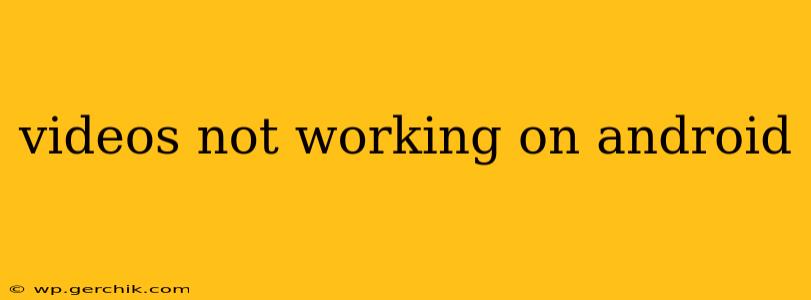Is your Android device giving you the silent treatment when it comes to videos? Don't worry, you're not alone. Many Android users encounter video playback issues. This comprehensive guide will walk you through troubleshooting steps to get your videos playing smoothly again. We'll cover everything from simple fixes to more advanced solutions.
Why Aren't My Videos Playing on My Android?
This is the million-dollar question! Several factors can contribute to video playback problems on Android. These issues can range from simple glitches to more complex problems with your device or internet connection. Let's dive into the common culprits and how to address them.
Common Causes and Solutions
1. Weak or Unstable Internet Connection:
This is the most frequent culprit. Streaming videos requires a stable internet connection. If your Wi-Fi is weak or your mobile data is unstable, videos will buffer, lag, or fail to load.
- Solution: Check your internet connection strength. Try switching to a different Wi-Fi network or using your mobile data if available. Restart your router if necessary. Run a speed test to confirm sufficient bandwidth.
2. Outdated App or Android Version:
Outdated apps and operating systems can have compatibility issues, preventing video playback.
- Solution: Update your video player app(s) through the Google Play Store. Check your Android device's settings for operating system updates.
3. Insufficient Storage Space:
If your device is running low on storage, it might struggle to download and play videos.
- Solution: Check your device's storage space. Delete unnecessary files, apps, or photos to free up space.
4. Corrupted Video Files:
Sometimes, the video files themselves are corrupted.
- Solution: Try playing the video on another device. If it works, the problem lies with your Android device. If it doesn't, the video file is likely damaged. Download the video again from its source.
5. Problems with the Video Player App:
The video player app might be malfunctioning.
- Solution: Try using a different video player app. Popular options include VLC, MX Player, and others. Clearing the cache and data of your current video player might also help.
6. Hardware Acceleration Issues:
Hardware acceleration uses your device's processor to help play videos. Problems with this can lead to playback issues.
- Solution: Many video players have settings to disable or enable hardware acceleration. Try toggling this setting in your player's options.
7. Incompatible Video Formats:
Your Android device might not support the video format.
- Solution: Consider using a video converter app to change the video format to one that is compatible. Common compatible formats include MP4, MOV, and AVI.
Advanced Troubleshooting Steps
8. Clearing Cache and Data:
Clearing the cache and data of apps, especially the video player and web browser, can resolve many issues. This action doesn't delete your personal data but clears temporary files that might be causing conflicts.
9. Restarting Your Device:
A simple restart can often resolve temporary glitches affecting video playback.
10. Factory Reset (Last Resort):
If all else fails, a factory reset might be necessary. This will erase all data on your device, so back up your important files before proceeding.
Preventative Measures
- Keep your apps updated: Regularly update your video player apps and your Android operating system.
- Maintain sufficient storage: Regularly check your device's storage and delete unnecessary files.
- Ensure a stable internet connection: Invest in a reliable internet provider and a strong Wi-Fi signal.
By following these steps, you should be able to diagnose and resolve most video playback issues on your Android device. If the problem persists, consider seeking professional help. Remember to always back up your data before performing any advanced troubleshooting steps.