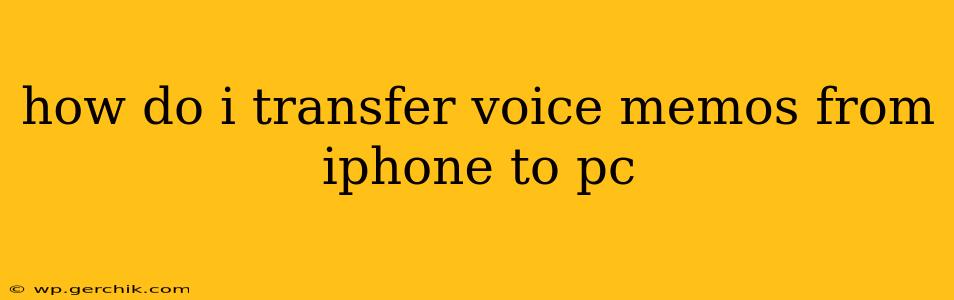Transferring voice memos from your iPhone to your PC might seem daunting, but it's actually quite straightforward. This guide outlines several methods, catering to different technical comfort levels and preferences. We'll cover everything from using simple email attachments to leveraging more advanced file management techniques.
Method 1: Using Email (Simplest Method)
This is the easiest way to transfer a few voice memos. It's ideal for smaller files or when you don't need to maintain the original file structure.
-
Open the Voice Memos app: Locate the Voice Memos app on your iPhone's home screen.
-
Select the Memo: Tap the voice memo you wish to transfer.
-
Share the Memo: Tap the share icon (usually a square with an upward-pointing arrow).
-
Choose Email: Select "Mail" from the sharing options.
-
Compose and Send: Compose an email to yourself (or another recipient) and attach the voice memo. Remember that the size of the memo will impact your email's size limit.
-
Download on PC: Open your email on your PC and download the attached voice memo file.
Method 2: Using iCloud Drive (Cloud-Based Solution)
iCloud Drive offers a seamless way to access your files across devices. This method preserves file organization.
-
Ensure iCloud Drive is Enabled: Make sure iCloud Drive is enabled on your iPhone (Settings > [your name] > iCloud > iCloud Drive).
-
Turn on Voice Memos in iCloud: In the same iCloud settings, ensure "Voice Memos" is toggled on. This will automatically upload your voice memos to iCloud Drive.
-
Access on PC: Download and install iCloud for Windows on your PC. Log in using your Apple ID. This will sync your iCloud Drive, including your Voice Memos folder, to your computer.
-
Locate and Transfer: Navigate to the iCloud Drive folder on your PC; your voice memos should be readily accessible there. You can then copy or move them to your preferred location.
Method 3: Using iTunes (Older iPhones/Legacy Method)
While less common now with the newer iPhones' reliance on other methods, this method remains valid for some.
-
Connect your iPhone: Connect your iPhone to your PC via USB cable.
-
Open iTunes (or Finder on macOS Catalina and later): Launch iTunes (or Finder, depending on your operating system).
-
Locate your iPhone: Select your iPhone from the devices list in iTunes (or Finder).
-
File Sharing: Look for the "File Sharing" section within the iPhone summary. You may need to select your voice memos app within this menu.
-
Transfer Files: You may be able to copy files to your computer from here, though functionality varies depending on your system.
Method 4: Using Third-Party Apps (Advanced Solution)
Several third-party apps are designed specifically to manage and transfer files between iOS devices and computers. Research reputable apps before downloading to ensure data security. These apps typically offer more control and flexibility over the transfer process.
How do I transfer all my voice memos at once?
The easiest way to transfer all your voice memos at once is using iCloud Drive (Method 2). This method automatically backs up and synchronizes your voice memos, so all existing and future recordings will be available on your PC. For bulk transfer from older backups, a third-party app (Method 4) might provide more robust capabilities.
Can I transfer voice memos from iPhone to PC without using iCloud?
Yes, you can use email (Method 1), iTunes/Finder (Method 3), or a third-party app (Method 4). However, iCloud Drive is often the most efficient and convenient method, especially for a large number of voice memos.
What file format are iPhone voice memos?
iPhone voice memos are typically saved as M4A (MPEG-4 Audio) files.
Choosing the best method depends on your technical skills and the number of voice memos you need to transfer. For a few files, email is perfect. For regular synchronization and bulk transfers, iCloud Drive is the most efficient. For a more hands-on approach with greater control, consider third-party applications. Remember to always back up your data regularly to prevent accidental loss.