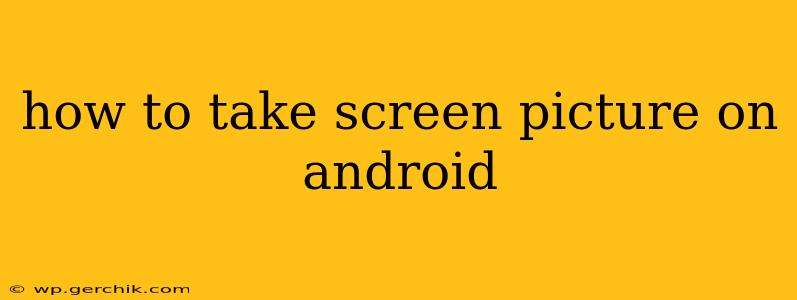Taking a screenshot on your Android device is a simple task, but the exact method varies slightly depending on your phone's manufacturer and Android version. This guide covers the most common methods and troubleshooting tips to ensure you can capture those important moments, images, or information effortlessly.
What are the different ways to take a screenshot on Android?
This is a frequently asked question, and the answer depends on your phone's model. Most modern Android phones utilize one of the following methods:
- The Button Method: This is the most common method. It usually involves pressing and holding two buttons simultaneously.
- Palm Swipe Method: Some Samsung devices and other manufacturers offer a palm swipe gesture to capture screenshots.
- Assistant Method: Using Google Assistant, you can command your phone to take a screenshot.
- Three-Finger Screenshot Gesture: This is a newer method supported by many Android devices that allows you to take a screenshot by swiping down with three fingers.
How do I take a screenshot using buttons?
This is the standard method on most Android phones. The specific buttons might vary, but it's usually a combination of the following:
-
Power Button + Volume Down Button: This is the most prevalent combination. Simultaneously press and hold the power button (located on the side or top of your phone) and the volume down button. Hold them for about a second until you see a flash or hear a shutter sound, indicating the screenshot has been taken.
-
Power Button + Volume Up Button: Some Android devices use this combination instead. If the power button + volume down doesn't work, try this alternative.
Troubleshooting the Button Method:
- Screenshot not saving: Check your phone's storage space. If it's full, you won't be able to save screenshots. Also, ensure that screenshot saving is not disabled in your phone's settings.
- Buttons unresponsive: Try cleaning the buttons with compressed air. If the problem persists, consider getting your phone checked for hardware issues.
How do I take a screenshot using a palm swipe?
This method is primarily found on Samsung devices.
- Enable the Palm Swipe Feature: Go to your phone's settings. Search for "palm swipe to capture" or "motion gestures" and enable the feature. The exact location of this setting varies depending on your Samsung phone's software version.
- Take the Screenshot: Place the edge of your hand flat against the screen and swipe across it from the edge to the center (the direction you swipe may depend on how you have it set in your settings).
How do I take a screenshot using Google Assistant?
This method requires your Google Assistant to be set up and working correctly.
- Activate Google Assistant: You can usually do this by saying "Okay Google" or long-pressing the home button.
- Give the Voice Command: Say "Take a screenshot." Your phone will capture a screenshot, and it will be saved in your gallery.
How do I take a screenshot using a three-finger swipe?
This gesture-based method is becoming increasingly common on newer Android phones. Check your phone's settings (often under "Gestures" or "Accessibility") to see if this feature is enabled. If it's enabled, simply swipe down with three fingers on the screen to capture a screenshot.
Where are my screenshots saved?
Screenshots are typically saved in your phone's gallery or photos app. You can usually find them in a dedicated "Screenshots" folder or album. If you can't locate them, use your phone's search function to search for "screenshots."
Can I edit my screenshots after taking them?
Yes! Most Android phones have built-in screenshot editing capabilities, usually accessible directly from the notification panel after taking a screenshot. You can also use third-party photo editing apps from the Google Play Store for more advanced edits.
By following these instructions, you should be able to master the art of taking screenshots on your Android device! Remember to check your specific phone's user manual if you encounter any difficulties.